| Section | Name | Description | |||||||||
|---|---|---|---|---|---|---|---|---|---|---|---|
Please click to read the course learning outcomes. |
|||||||||||
Please read the course syllabus by clicking the file below. |
|||||||||||
Click to download. |
|||||||||||
| Lesson 1: Confidence | Please read the course syllabus by clicking the file below. |
||||||||||
This course runs at top functionality using the below operating systems and browsers.
We will go over this information in the Instructor Presentation. However, if you wish to research prior to the Instructor Presentation, please complete the following steps: On a PC 1. 2. Click the word "Computer" located on the right side of the pop up menu 3. Click the System Preferences tab located on the top menu 4. The system requirements should now display. On a Mac:
|
|||||||||||
Please read the below information. |
|||||||||||
A major portion of this course involves communicating with your peers. Before you undergo any of the assignments please click to open and read the attachment about appropriate behavior. We will go over this topic in greater detail during the Communication and Feedback lesson. |
|||||||||||
How do you study? What skills should you work on while studying? Take this short quiz to find out. |
|||||||||||
Are you more effective studying in the morning or in the evening? Take this short quiz to find out. |
|||||||||||
Please complete the Online Learning Survey. Please be as honest as possible and add any comments you wish. Your answers will not be graded. |
|||||||||||
Click to download. |
|||||||||||
test |
|||||||||||
| Lesson 2: Netiquette | Please click to download the Lesson Two Checklist. |
||||||||||
Please click to download the handout. |
|||||||||||
To watch this Ted Talk, please click the link below to play it. |
|||||||||||
Please click the link to play the Ted Talk. |
|||||||||||
| Lesson 3: Microsoft Word | Please click to download the Lesson Three Checklist. |
||||||||||
Please click the below link to play the instructional video. |
|||||||||||
Please watch the video tutorial below by clicking the link. Please note that you may save the file directly to your documents or desktop instead of the location mentioned in the video. |
|||||||||||
Please click the link to play the formatting video. |
|||||||||||
Please click to play the video. |
|||||||||||
Please click to play the video. |
|||||||||||
Please click to watch the track changes video. |
|||||||||||
Please click the link below to read the instructions for tracking changes. |
|||||||||||
Please click the link below to read the instructions. |
|||||||||||
Please click the link below to read the directions for taking a screenshot. |
|||||||||||
Please read the directions below to learn how to take a screenshot using your PC. |
|||||||||||
Please click the link below to watch instructions for checking spelling and grammar in Word. |
|||||||||||
Please click the link below to read the instructions for checking spelling and grammar. |
|||||||||||
Please click to open the written instructions for turning on the AutoCorrect feature. |
|||||||||||
| Lesson 4: Email | Please click to download the Lesson Four Checklist. |
||||||||||
Please read the following article regarding web browsers. |
|||||||||||
Please read the directions below. |
|||||||||||
Please complete the Online Learning Survey. Please be as honest as possible and add any comments you wish. Your answers will not be graded. |
|||||||||||
Please click the link below to read instructions for setting up your Google Account. |
|||||||||||
Please click the below link to learn the different methods for organizing your inbox. |
|||||||||||
Please click the link below to read the directions for creating an email. |
|||||||||||
Please click the below link to read how to check your spelling in gmail. |
|||||||||||
Please click the link below to read how to attach a file to your email. |
|||||||||||
Please click the link below to read the directions. |
|||||||||||
Looking for more resources to learn more advanced Gmail features? Please click the link below. |
|||||||||||
Looking for an example email signature? Please click to download the example email signature. |
|||||||||||
| Lesson 5: Course Summary | Please click to download the Lesson Five Checklist. |
||||||||||
This discussion covers:
Please follow the link to join the Webex Discussion. |
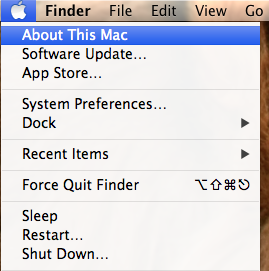 1. Click the Apple Icon and choose About This Mac
1. Click the Apple Icon and choose About This Mac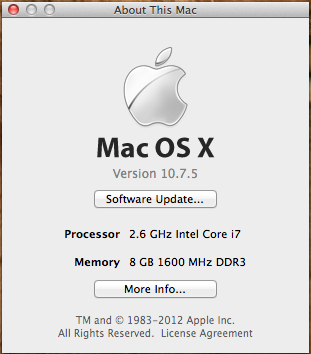 2. The Mac information will be displayed.
2. The Mac information will be displayed. 