| Section | Name | Description | |||||||||
|---|---|---|---|---|---|---|---|---|---|---|---|
Please click to read the course learning outcomes. |
|||||||||||
Please click to read the course syllabus. |
|||||||||||
| Lesson 1: Confidence | Please click to download the Lesson One Checklist. |
||||||||||
This course runs at top functionality using the below operating systems and browsers.
We will go over this information in the Instructor Presentation. However, if you wish to research prior to the Instructor Presentation, please complete the following steps: On a PC 1. 2. Click the word "Computer" located on the right side of the pop up menu 3. Click the System Preferences tab located on the top menu 4. The system requirements should now display. On a Mac:
|
|||||||||||
Please read the below information. |
|||||||||||
A major portion of this course involves communicating with your peers. Before you undergo any of the assignments please click to open and read the attachment about appropriate behavior. We will go over this topic in greater detail during the Communication and Feedback lesson. |
|||||||||||
Welcome to Online Success 2.0! In this presentation, the instructor will be testing WebEx and introducing students to the online learning environment. This discussion is an overview of the following objectives:
|
|||||||||||
Please complete the Online Learning Survey. Please be as honest as possible and add any comments you wish. Your answers will not be graded but completing this assignment will be graded. |
|||||||||||
This discussion is an overview of the following objectives:
Click to play the presentation. |
|||||||||||
Please click the below link to play the presentation. |
|||||||||||
How do you study? What skills should you work on while studying? Take this short quiz to find out. |
|||||||||||
Click to download. |
|||||||||||
In this presentation the instructor will be going over the Learning Management System, KPScholar. This discussion is an overview of the following objectives:
Play the recording. |
|||||||||||
How can you play video in an LMS? Click the play button to test it. |
|||||||||||
Thank you for taking the time to answer this seven question survey. |
|||||||||||
| Lesson 2: Netiquette | Please click to download the Lesson Two Checklist. |
||||||||||
This discussion is an overview of the main objectives:
Click the icon below to play the presentation. |
|||||||||||
Netiquette |
|||||||||||
Please click to download the handout. |
|||||||||||
This discussion is an overview of the main objectives:
Click to play the instructor presentation. |
|||||||||||
To watch this Ted Talk, please click the link below to play it. |
|||||||||||
Please click the link to play the Ted Talk. |
|||||||||||
Thank you for taking the time to complete this short Lesson Two survey. |
|||||||||||
| Lesson 3: Microsoft Word | Please click to download the Lesson Three Checklist. |
||||||||||
In this presentation the instructor will be going over reading and writing online. This discussion is an overview of the following objectives:
Please click the link below to watch the instructor presentation. |
|||||||||||
Please click play to watch the presentation. |
|||||||||||
This discussion is an overview of the main objectives:
Click to play the recording. |
|||||||||||
Please click the below link to play the instructional video. |
|||||||||||
Please click the link to play the formatting video. |
|||||||||||
Please click to play the video. |
|||||||||||
Please click to play the video. |
|||||||||||
Please click to watch the track changes video. |
|||||||||||
Please click the link below to read the instructions for tracking changes. |
|||||||||||
Please click the link below to read the instructions. |
|||||||||||
Please click the link below to read the directions for taking a screenshot. |
|||||||||||
Please read the directions below to learn how to take a screenshot using your PC. |
|||||||||||
Please click the link below to watch instructions for checking spelling and grammar in Word. |
|||||||||||
Please click the link below to read the instructions for checking spelling and grammar. |
|||||||||||
Please click to open the written instructions for turning on the AutoCorrect feature. |
|||||||||||
| Lesson 4: Email | This discussion is an overview of the main objectives:
Click to play the recorded session. |
||||||||||
Please read the following article regarding web browsers. |
|||||||||||
This discussion is an overview of the main objectives:
Please click here for the recording. |
|||||||||||
Please click the link below to read instructions for setting up your Google Account. |
|||||||||||
Please click the below link to learn the different methods for organizing your inbox. |
|||||||||||
Please click the link below to read the directions for creating an email. |
|||||||||||
Please click the below link to read how to check your spelling in gmail. |
|||||||||||
Please click the link below to read how to attach a file to your email. |
|||||||||||
Please click the link below to read the directions. |
|||||||||||
Looking for more resources to learn more advanced Gmail features? Please click the link below. |
|||||||||||
Looking for an example email signature? Please click to download the example email signature. |
|||||||||||
| Lesson 5: Course Summary | This discussion covers:
Play the recording here. |
||||||||||
Please complete the Online Learning Survey. Please be as honest as possible and add any comments you wish. Your answers will not be graded. |
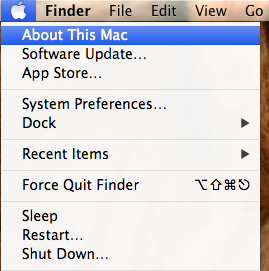 1. Click the Apple Icon and choose About This Mac
1. Click the Apple Icon and choose About This Mac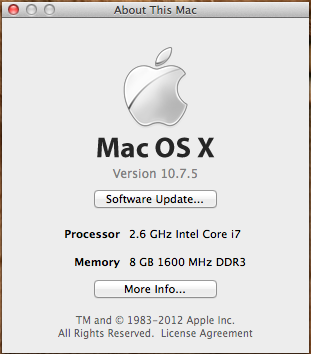 2. The Mac information will be displayed.
2. The Mac information will be displayed.